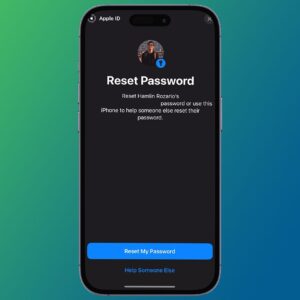Although FaceTime is exclusive to Apple devices, you can still participate in FaceTime calls as an Android user if an Apple user invites you. Below, we'll teach you how to get a FaceTime link and join the call from an Android device.
You Can't Start a FaceTime Call on Android
Can you get FaceTime on Android? The simple answer is you can only join a call that an Apple user initiated through invitation links. There's no FaceTime app for Android, so you can't start a FaceTime call yourself.
Instead of an app, FaceTime works via the web browser on your Android device. And since it runs on a web browser, you can also use FaceTime on a Windows PC.
However, some FaceTime features are not accessible to Android users. For example, you can't activate Memoji or use hand gestures to trigger FaceTime reactions.
Still, these restrictions are not too bothersome. The available features are enough to help you connect with your Apple contacts and have a good conversation. Calls are end-to-end encrypted, while video and audio quality is as you would expect from FaceTime.
Create a FaceTime Link on iPhone for Android Devices
To start, you'll need to request an Apple device user to generate and share a FaceTime invitation link with you. As mentioned earlier, you cannot generate a FaceTime link on an Android device.
Your friend or family member will need to check the iOS version and ensure that their iPhone or iPad runs on iOS/iPadOS 15 or later. On a Mac, at least macOS Monterey is required to create FaceTime links.
In the example below, we demonstrate how to generate a FaceTime link on an iPhone:
- First, make sure you've set up FaceTime in your iPhone's Settings app.
- Next, open the FaceTime app and tap Create Link.
- From the Share sheet, choose WhatsApp or any other social platform to send the link to your Android contact. You can tap Add Name to name the link if you want to, but it isn't necessary.
- You've now created an invitation link. It will appear in the Upcoming section of FaceTime. Tap the link, tap Join, and wait for your Android friend to send a join request.
Close
If you accidentally exited the Share sheet earlier and failed to share the FaceTime link at Step 3, don't worry. Just hit the Info (i) button next to the FaceTime link and tap Share Link to send it to your Android contact.
Close
Note that our steps above create an instant FaceTime link. However, you can opt to schedule a FaceTime call for later if you prefer.
How to Join a FaceTime Call on Android
As an Android user, once you receive the FaceTime link from your Apple contact, follow these steps:
- Tap the link to load the FaceTime page on your device's web browser.
- Enter your name in the Name field and tap Continue.
- Select Allow if your browser prompts to grant FaceTime access to your camera and microphone.
- Once your camera opens, tap the green Join button.
Close
The Apple user who created the FaceTime link will receive a join request on their device. On their end, they need to tap the green checkmark to approve your request.
The request only appears on their screen for a second or two. If they missed that, they need to tap the Info (i) icon, tap the green checkmark, and then tap Done to return to the FaceTime call.
Close
With that, you have successfully joined the call. You will see a toolbar with several control options, including a Full Screen button, Mute switch, Camera toggle to show/hide video, and more.
Close
When your call is over, tap anywhere on your screen for the toolbar to reappear. You can't end the FaceTime call as an Android user, so simply select the red Leave button to exit the call.
Overall, it's a pretty frictionless process that requires no special software, app, or browser plugin. So, if you have been wondering how to video chat with friends who own Apple devices, now you know how to.
With a FaceTime invite link and a modern browser, you can easily access FaceTime and connect with your friends and family who use Apple devices.